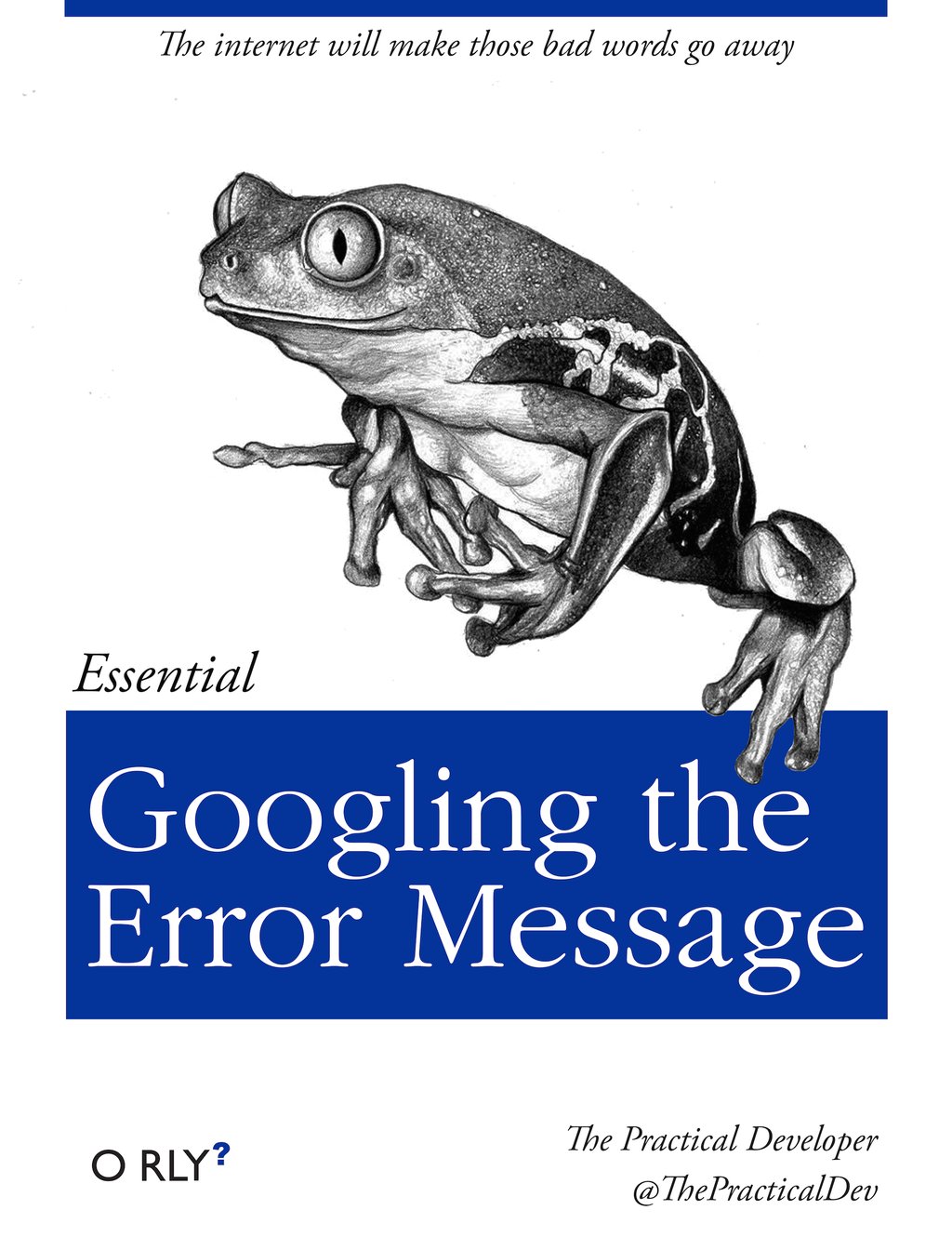Time to get sophisticated
There are a lot of ways to get sophisticated here, and we’re only covering a few possibilites here. See RStudio’s R Markdown lessons for other R Markdown capabilities. Plus, R Markdown can render styling from Cascading Style Sheets (CSS) and Hyper Text Markup Language (HTML), which is what non-R Markdown websites use.
So, Googling what you want to do and trying it in your R Markdown files is a good way to learn. Disclaimer: that’s how I’ve learned the following, so there are most definitely better and more elegant ways to do this. But here are some ideas of what you may want to do with your website.
R Markdown options
These are options that you can do from the Front Matter.
Table of Contents
Note that on this page:
- there is a Table of Contents (TOC) there on the left, and
- it is floating (i.e. it follows you as you scroll down and expands/collapses nicely as you click)
This is all done in the front matter:
output: html_document: toc: true toc_float: true
Themes
We can change the website’s theme in _site.yml. Explore options here: http://rmarkdown.rstudio.com/html_document_format.html#appearance_and_style:
Valid themes include “default”, “cerulean”, “journal”, “flatly”, “readable”, “spacelab”, “united”, “cosmo”, “lumen”, “paper”, “sandstone”, “simplex”, and “yeti”.
Simple styling
images
By default, images are displayed left-aligned.
Resize an image using HTML tags (side note: check out RStudio’s R Markdown Cheatsheet):
Here’s a big image:
<img src="images/Rmd_cheatsheet.png" width="350px">
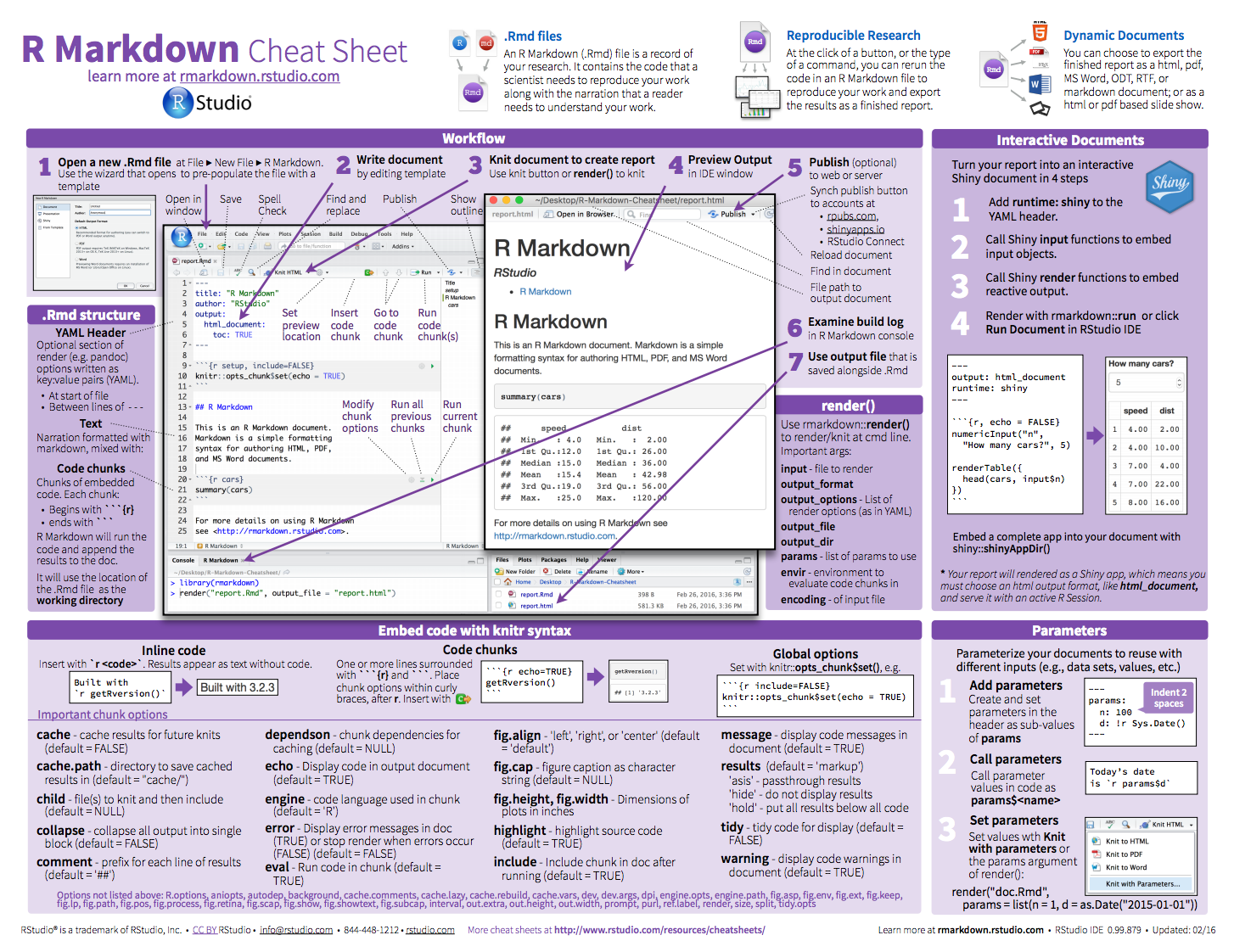
And a small image:
<img src="images/Rmd_cheatsheet.png" width="150px">
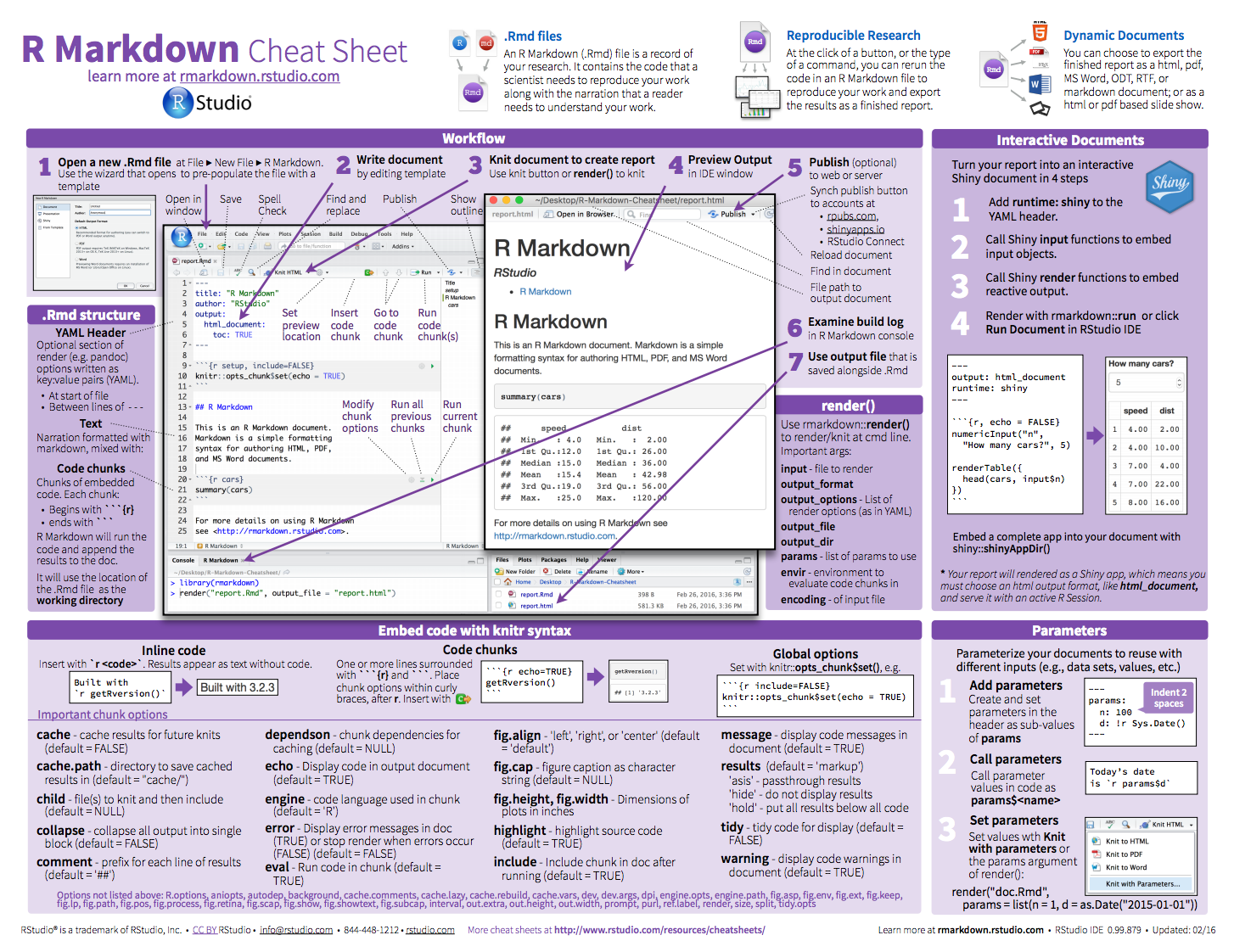
Align an image using HTML tags:
Small image centered:
<center><img src="images/Rmd_cheatsheet.png" width="150px"></center>
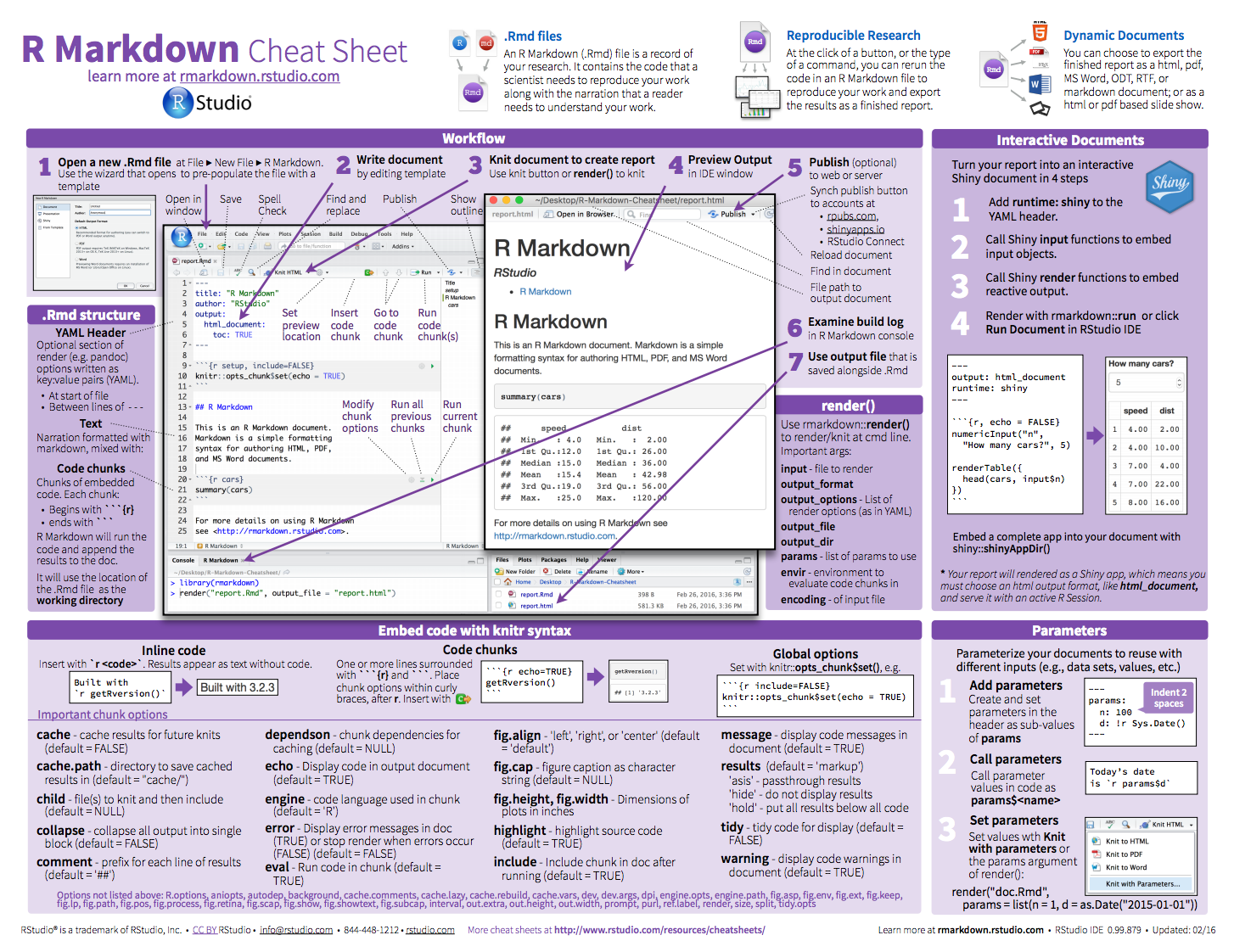
Small image right-aligned:
<div align="right"><img src="images/Rmd_cheatsheet.png" width="150px"></div>
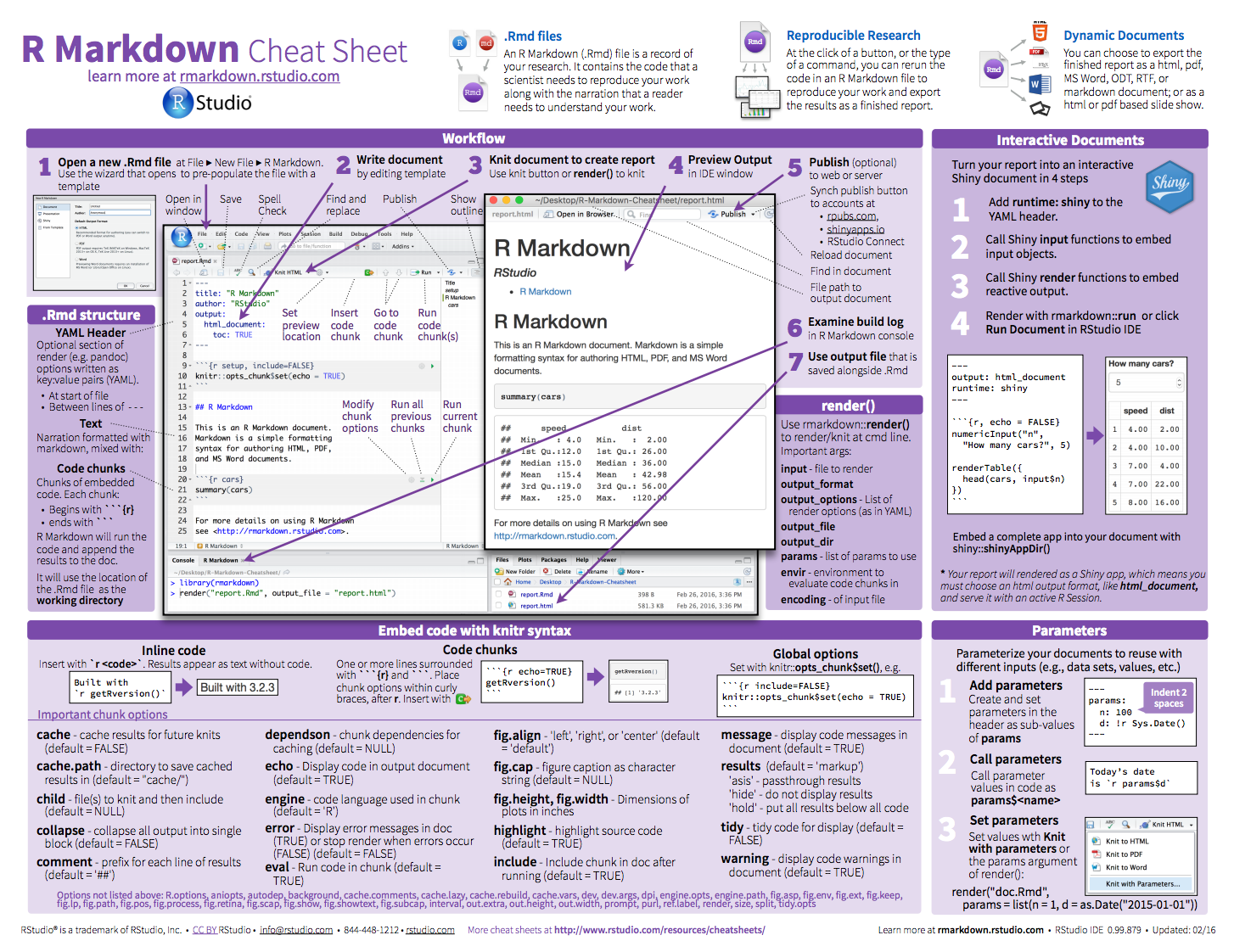
columns
Column 1
- note
<div class="col2">and</div> - what beautiful bullet points
Column 2
- I have 3 bullet points here
- which means to align with the left column
- I added a
<br>there
<center>**Here the text is centered. Here are good resources:**</center>
Here the text is centered. Here are good resources:
colored text
<font size="3" color="red">Text here!</font>
This is red text size 3!
This is blue text size 2!
This is green text in verdana!
R code
You can execute R code each time you build your website. Even if you don’t yet know R, this is a little taste of the types of things you can do. There are two ways you’ll see R code; in-line and in a code chunk. This is from the R Markdown chapter in R for Data Science.
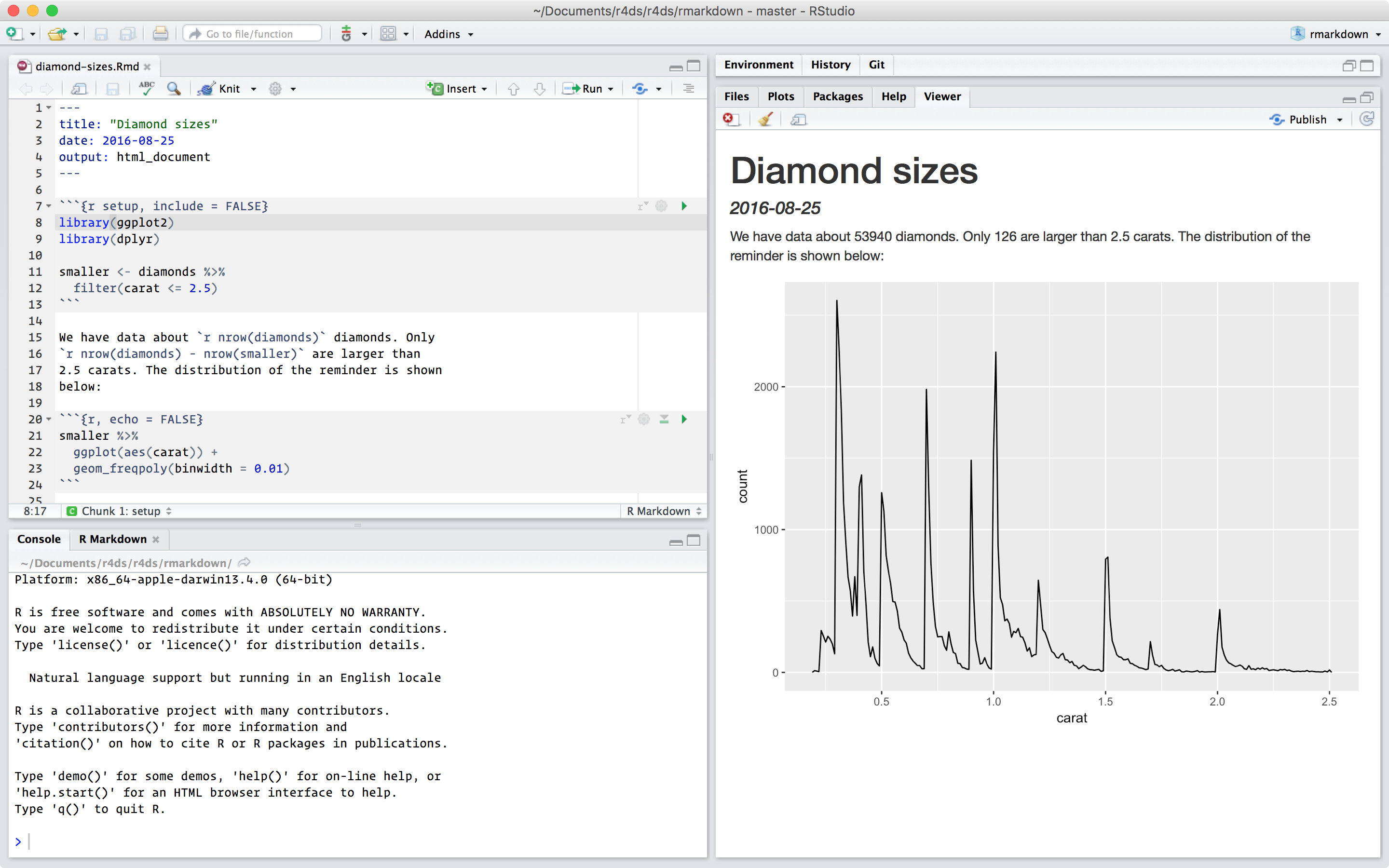
in line
Here is an example inline. The date when I last built the website is 2018-02-22. My favorite number is 13.1415927. There are 19 files and folders in our repo. This is not just text; his is executable R code that is 100% awesome!
in a code chunk
And here is an example of a code chunk. Let’s plot the first bit of an iris variable (which is a dataset that comes with base R).
x <- iris$Sepal.Length[1:15]
plot(x)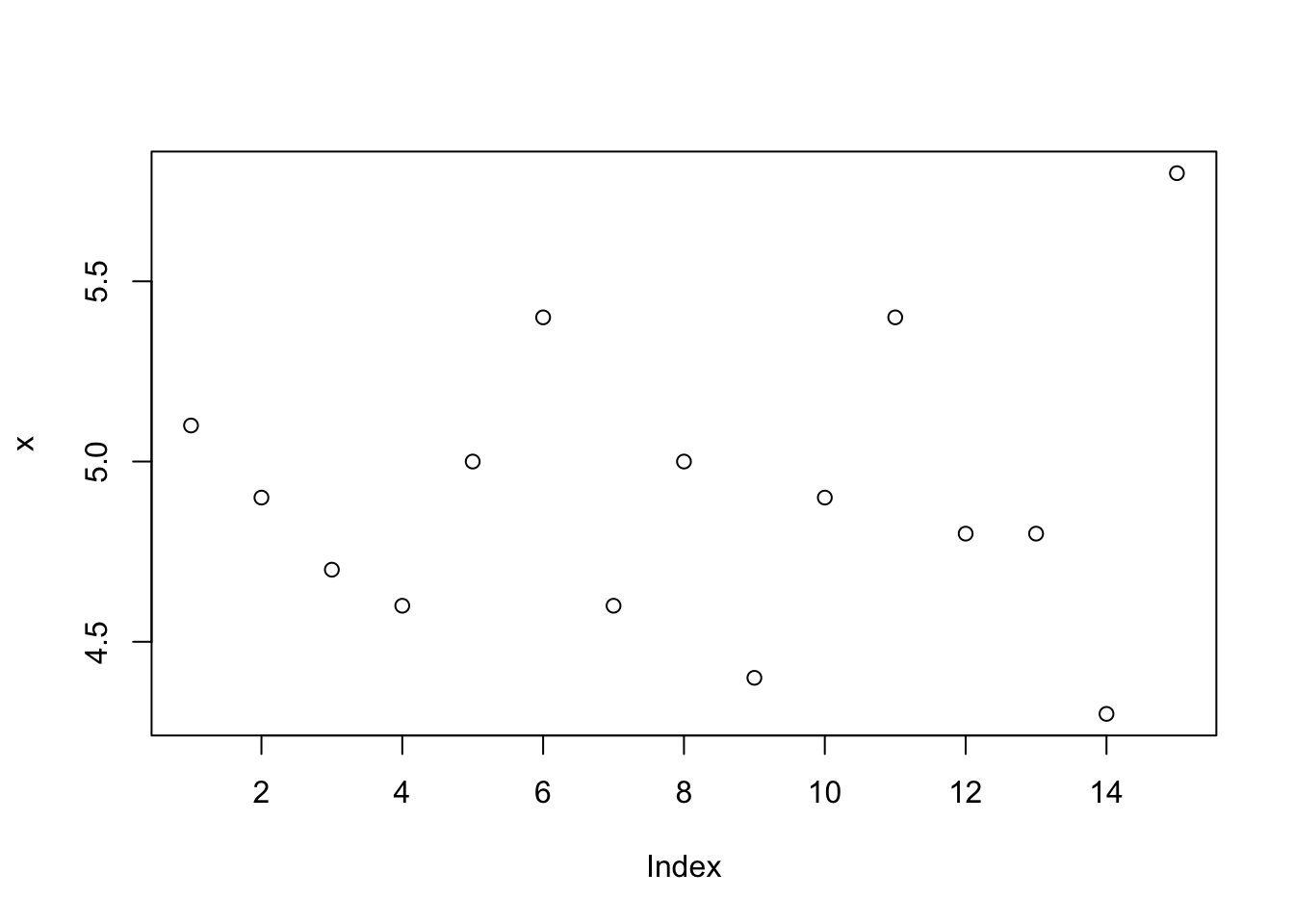
calling another file
R script
You can source an R script. This is a super powerful way to avoid copy-pasting your analyses. For example:
## source an external script
source("advanced/my_script.R")
## use the calc_gdp() function `my_script.R`
my_data <- calc_gdp(my_country <- 'Slovenia')
ggplot(data = my_data, aes(x = year, y = pop)) +
geom_point() +
labs(title = my_data$country)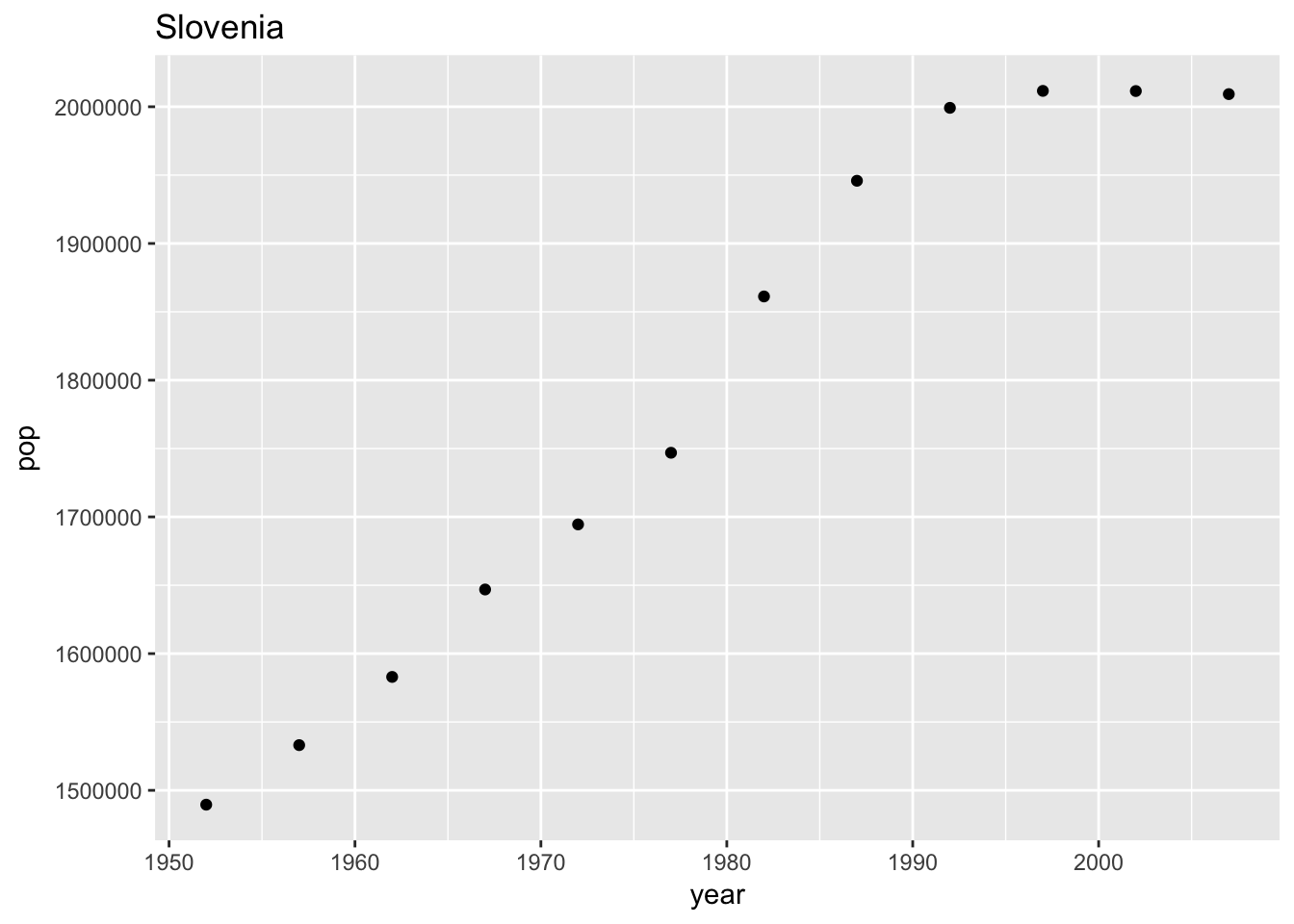
A specific R script: _site.R
This is something that R Markdown websites will look for; when it exists it will give you ‘global variables’ that will be available for all pages across your site.
source("_site.R")R Markdown file
You can insert separate R Markdown files too; text and code will be incorporated seamlessly into this page. This R Markdown file is considered the ‘parent’ file, and the one that is incorporated is the ‘child’ file. In the code chunk below, we’ll say {r, child='advanced/important_example.Rmd'}.
This text comes from a separate R Markdown file – how would you ever know that this is a separate file!
Here is an example of inline R code: if you round 3.1415927 you get 3.
This is the end of this separate and important R Markdown child file.
Troubleshooting
You’ll get errors as you work; this is how you learn. These are a few things you may encounter:
If when running
rmarkdown::render_site()you get this error:Error in object[seq_len(ile)] : object of type 'symbol' is not subsettableGo to Session > Restart R and try again.
When knitting, if you get this error:
Error in parse_block(g[-1], g[1], params.src) : duplicate label 'setup' Calls: <Anonymous> ... process_file -> split_file -> lapply -> FUN -> parse_block Execution haltedHere you have 2
Rcode chunks named the same thing (in this case ‘setup’), you must change one of them because there cannot be two code chunks with the same name.When you get an error message you don’t understand: Copy-paste it into Google.